Setting delivery times on EpicSellr should indeed be user-friendly. EpicSellr provide straightforward ways for sellers to specify delivery times for their products. Here’s a general guide on how you might set delivery times
vendor navigate to Vendor Dashboard–> Settings you can edit delivery time


Vendors can select individual Opening times, Closing times, Time slots, and Order per slot for each delivery day. They need to click the Add Hours button to create multiple time slots.
Lastly, click Update Settings to finish.
How the Customer Will Use Delivery Time?
It is very easy for the customer. After purchasing a product and proceeding to checkout, on the right hand side of the checkout page they will see the option to select delivery time.
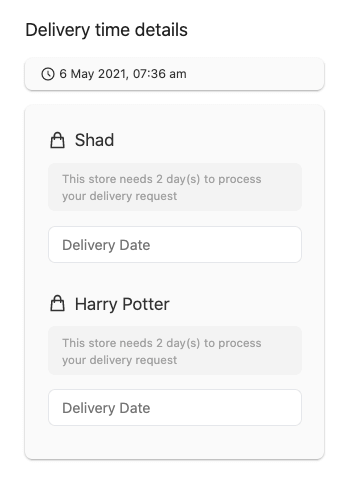
Now, first the customer needs to select the delivery date. Now, only the available dates will appear plus it will take into account the Delivery blocked buffer time. From the available dates, the customer needs to choose one.
Note: Delivery Time module has Vendor Vacation support. So, if the vendor is on vacation then the vacation dates won’t show up either in the delivery date select option.
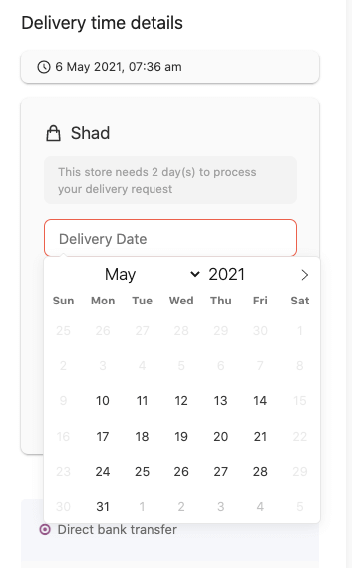
Then, the customer needs to select the time slot as well,
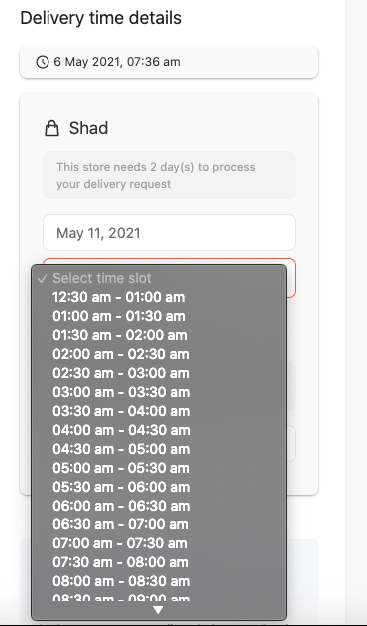
After confirming the order, they can visit My Account–> Orders and see the details of their delivery time.
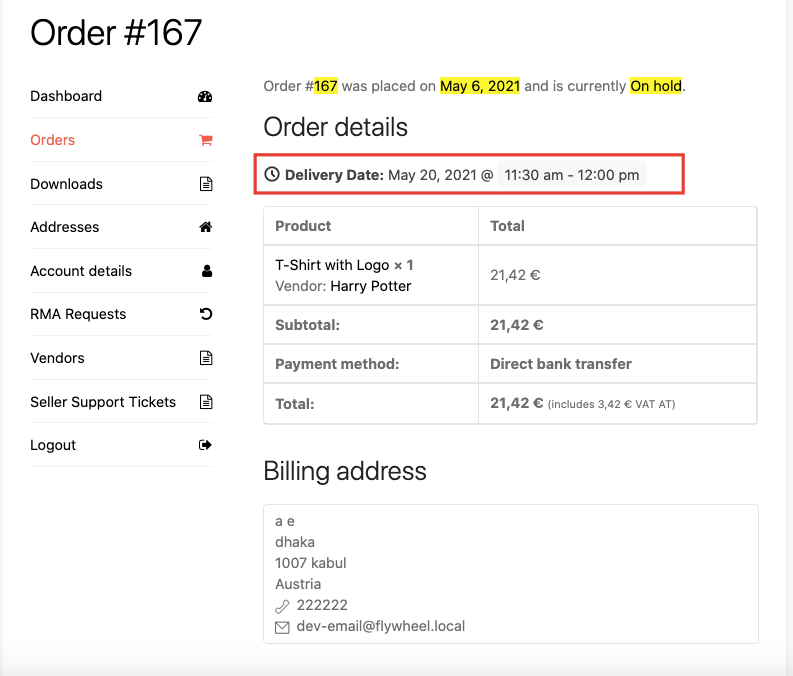
Delivery Time Details-Vendors
There is option in the Vendor Dashboard, which will enable the vendors to see the dates and number of deliveries on that particular date. Just select the Delivery Time option and they can see all the details.
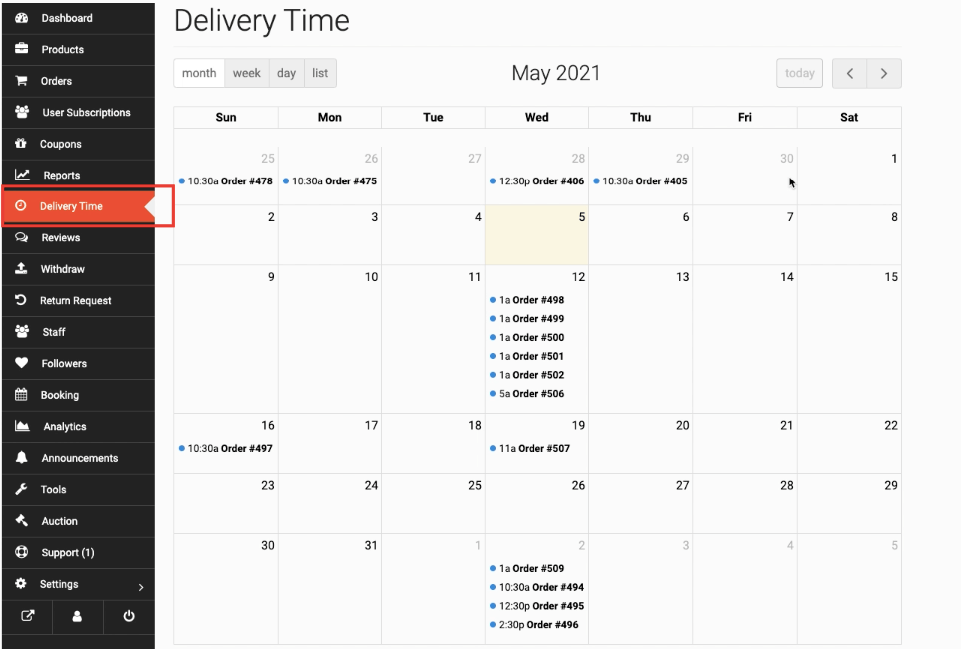
They can also filter the orders by month, week, day. They can see the list view as well,
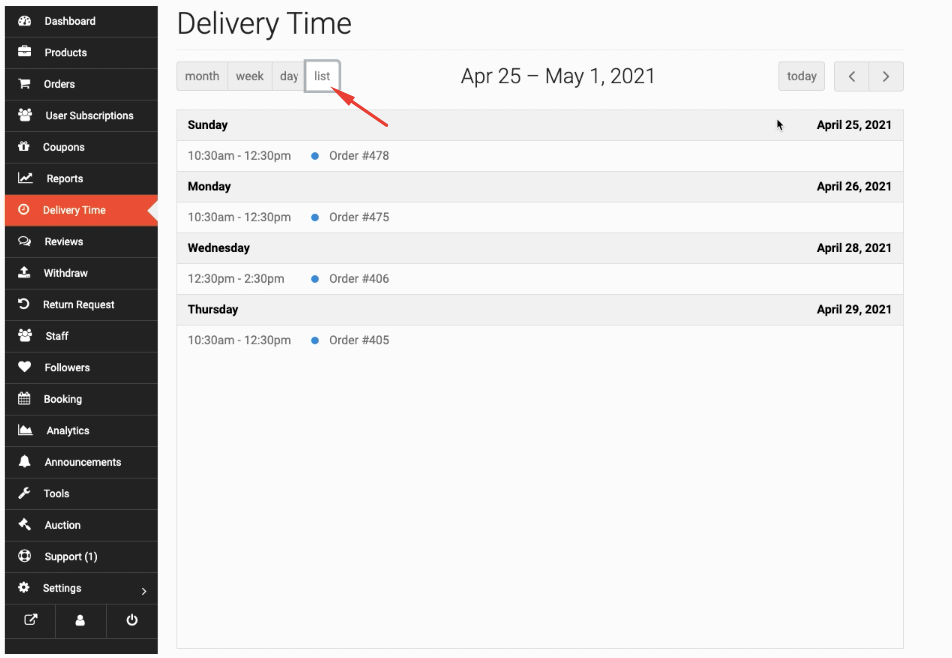
And when they click on an order they can see the order details as well.

Vendors can update the Delivery Date and time slot if they want. Also, they can change the delivery support as well. If the customer chooses Store pickup, the vendor can change it to Delivery.
After updating, it will be added to the Order note.


