How to Create Student Announcements in Your Course Management System
As an instructor, staying connected with your students is crucial to ensuring they receive important course-related updates. One of the most effective ways to do this is through Student Announcements. These announcements are designed to provide all enrolled students with key course information in a single, organized message. Whether it’s about upcoming deadlines, changes to course schedules, or any other essential notices, Student Announcements are a reliable communication tool.
Steps to Create a Student Announcement:
- Navigate to Your Dashboard: Start by logging into your course management system and going to your “My Dashboard.” This is where you can manage all aspects of your courses and student interactions.
- Access the Announcements Section: Once on your dashboard, locate the Course Management section. Inside this section, click on “Announcements.” Here, you’ll be able to view all the Student Announcements you’ve created for your courses. This area serves as a centralized hub for managing all your messages to students.
- Create or Edit Announcements: In this section, you can choose to either view existing announcements, edit them, or create new ones. To create a new Student Announcement, simply click the “Add New Announcement” button. This will take you to the announcement creation screen.
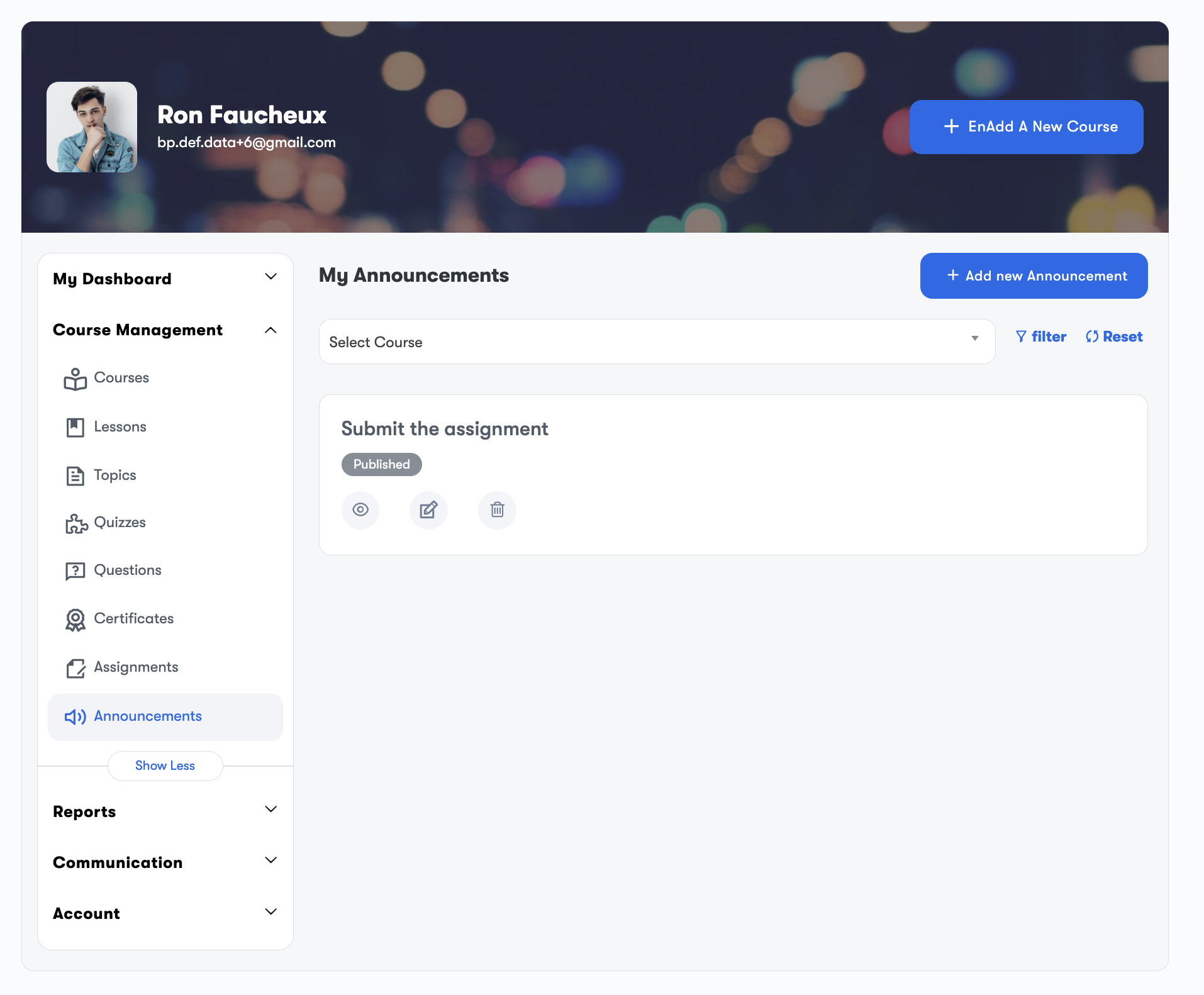
Announcement Creation Screen:
The screen where you create Student Announcements will provide you with several important fields to complete:
- Title: The title of your Student Announcement is crucial. It should be short but descriptive, so students can quickly understand what the announcement is about. For example, titles like “Important Exam Update” or “Class Schedule Change” will grab attention.
- Content: This is the body of the announcement. Here, you can provide detailed information about the topic of your message. Be clear and concise, but also make sure to include all necessary information, such as dates, times, instructions, or action steps. The goal is to make the information as easy to understand and actionable as possible for your students.
- Select Course: If you’re managing multiple courses, you’ll have the option to select which specific course the Student Announcement applies to. This ensures the right students see the relevant announcement and helps keep everything organized within your course management system.
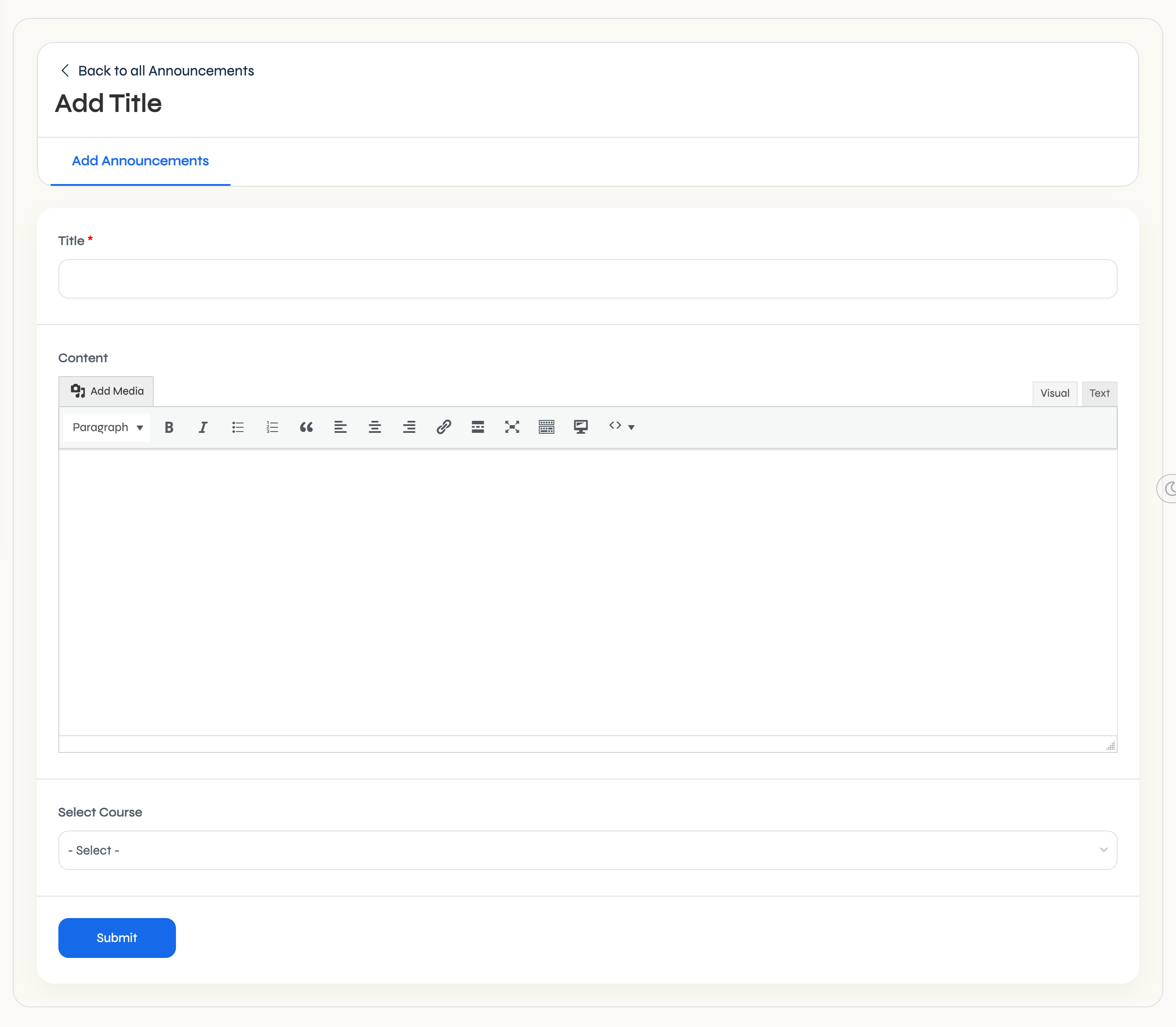
Why Create Student Announcements?
- Centralized Communication: Instead of sending individual emails or messages, you can use Student Announcements to inform all students at once. This saves time and ensures that all enrolled students are on the same page.
- Timely Updates: Use announcements to keep students informed about upcoming deadlines, changes to course materials, or any other important events related to the course. Having one place for updates helps ensure students are always aware of any changes.
- Improved Engagement: By regularly posting Student Announcements, you can foster a more engaged classroom environment. When students know they can rely on announcements for essential information, they are more likely to check your course dashboard frequently.
- Clear and Professional Communication: Announcements allow you to communicate with your students in a professional, organized manner. This helps maintain clarity and minimizes confusion, especially in online courses where face-to-face communication is limited.
Conclusion:
Creating Student Announcements is an essential task for instructors using a course management system. By following these simple steps, you can ensure that your students receive timely, organized updates that help them stay on track throughout the course. Whether it’s sharing important reminders or providing new course information, Student Announcements offer a reliable and efficient method of communication that benefits both instructors and students alike.
Learn how to create and manage Student Announcements in your course management system. Follow this step-by-step guide to effectively communicate important updates and information to all your students. If you have any questions, contact us


