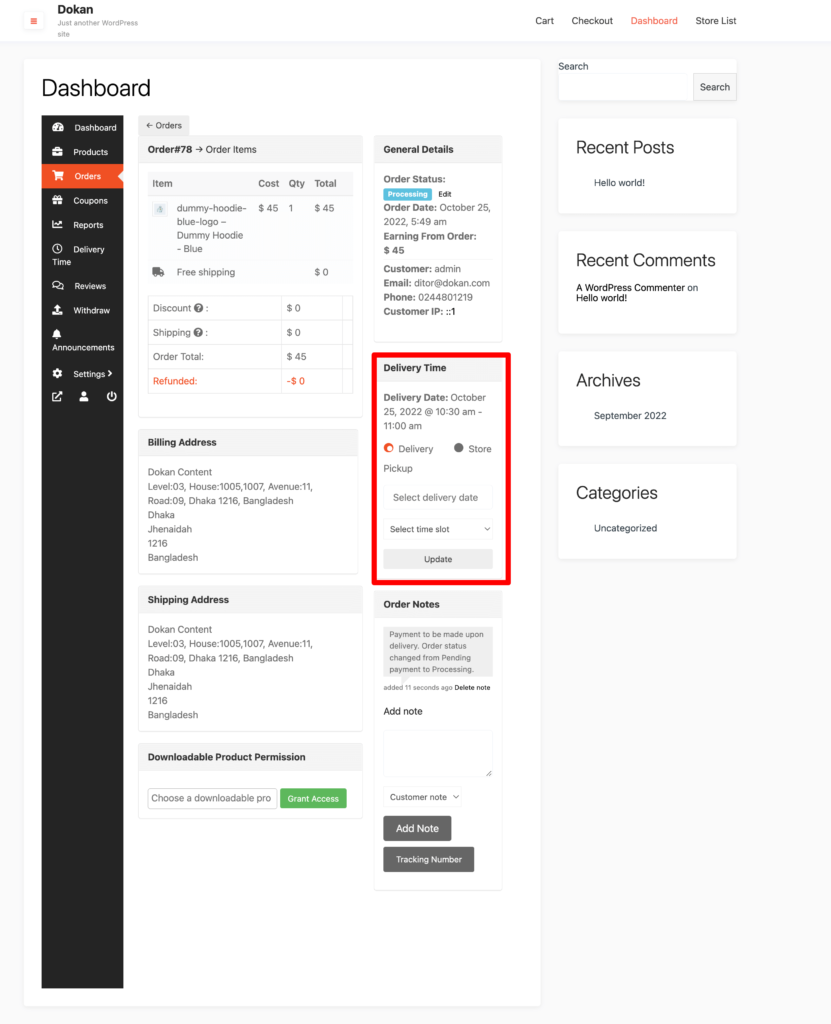Store Pickup Location
Instead of home delivery, customers can now pickup their order from the store using the Store Location feature. So, if the customer wants they can pickup their order from the nearby location.
Vendor Settings
To enable the store pickup feature, the vendors need to enable the Store Pickup option or the Home Delivery option or the vendor can enable both.
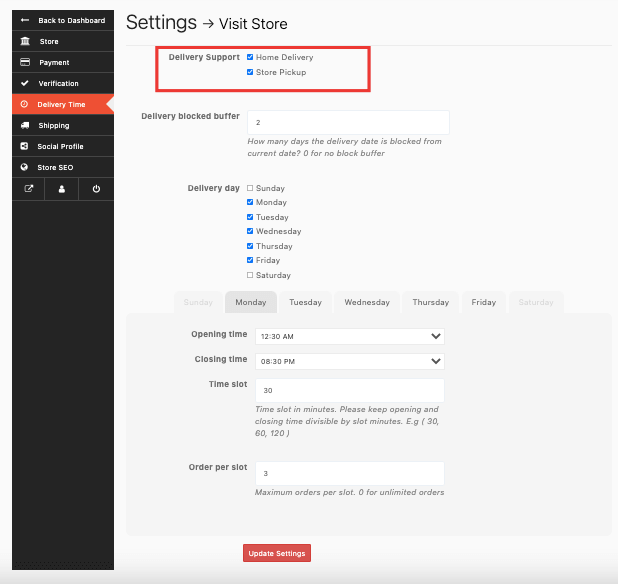
Setup Store Location
In order for the customers to pickup the order, vendors need to set up their store location. Visit vendor dashboard–> Settings. There the vendors can set up their store location.
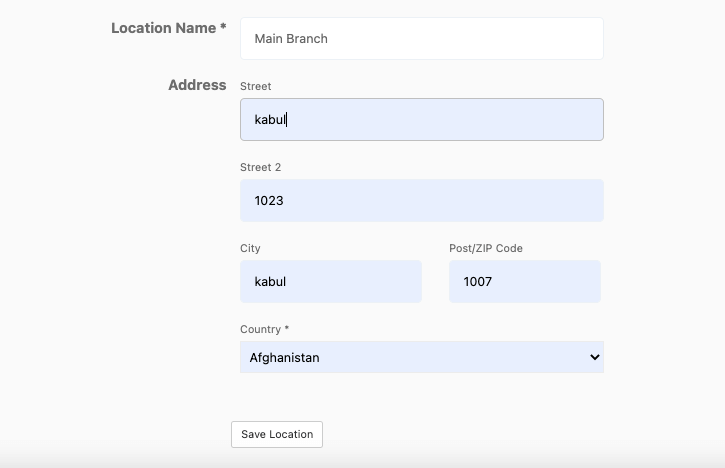
And, if the vendors want they can add multiple locations if they have different branches in the country or worldwide. They need to enable the “Store has multiple locations” option.
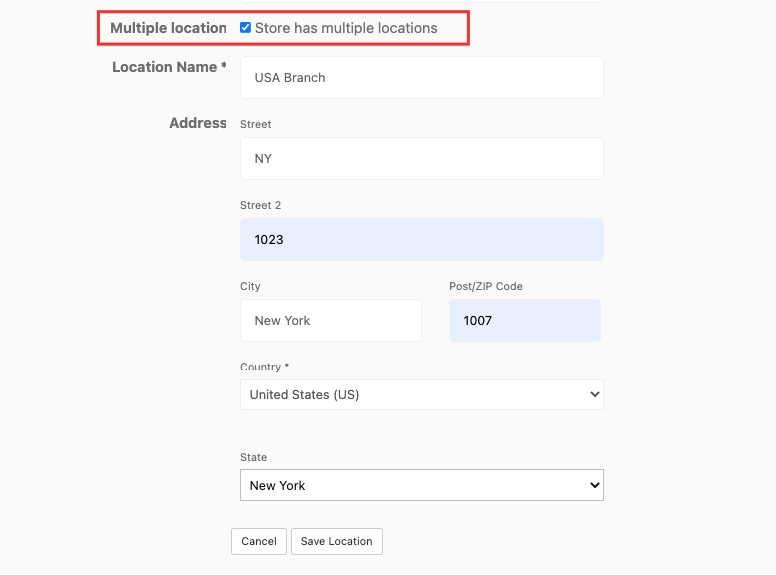
Click on Add New Location button,
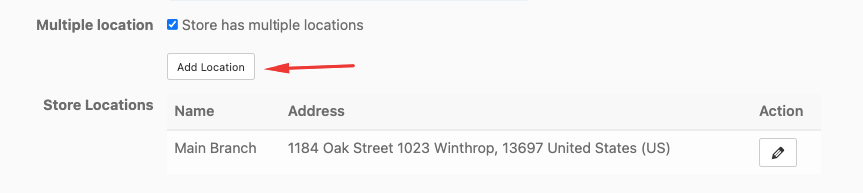
Give the location a name (that will appear at checkout), address. Then click on the Save Location button.
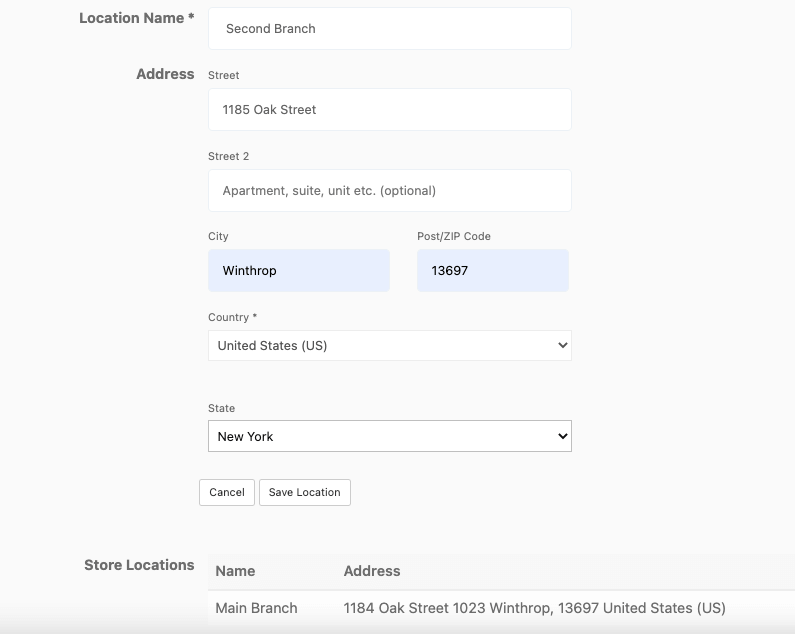
You will see that the second location has been added. The first location is the default location of your store.

Address Verification
Vendors can verify their default address using the Vendor verification feature. Just go to the Verification option from the vendor dashboard. There click on the Start Verification button.
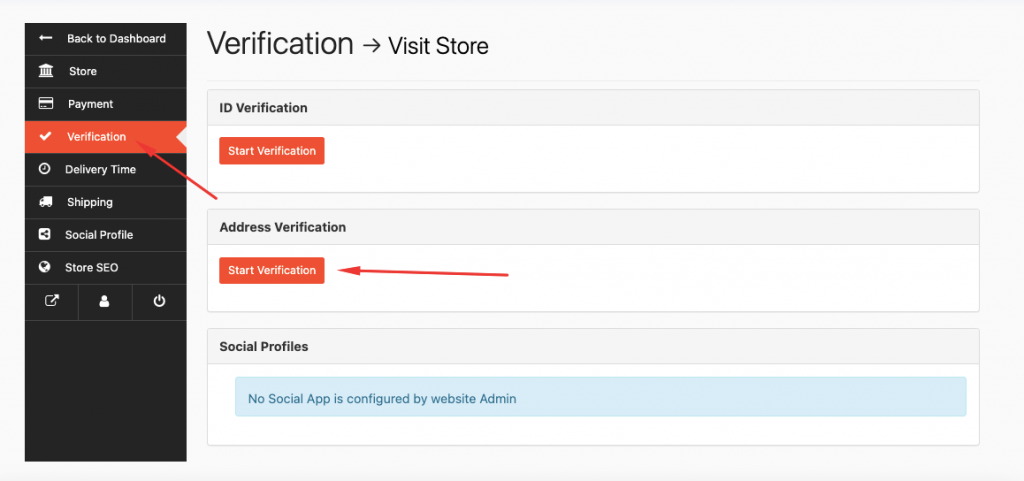
Add your address and click on the Submit button.
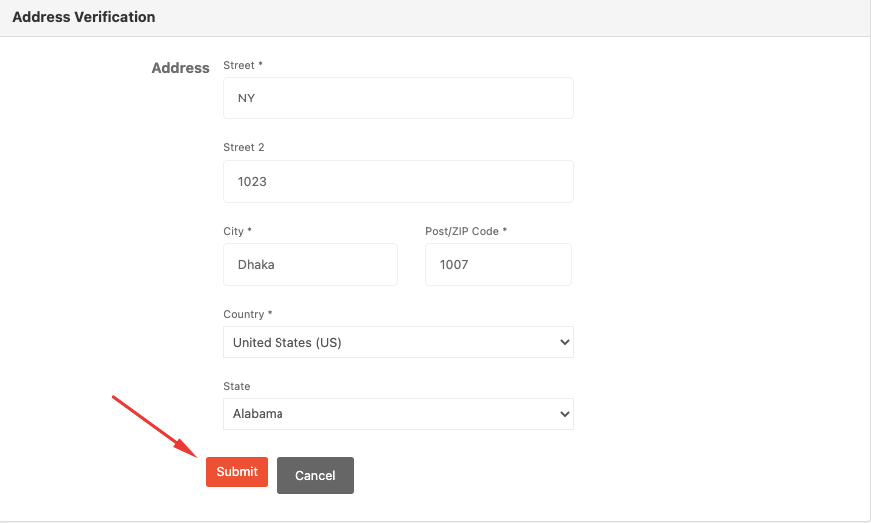
Admin needs to approve the address from Dokan–> Verifications.
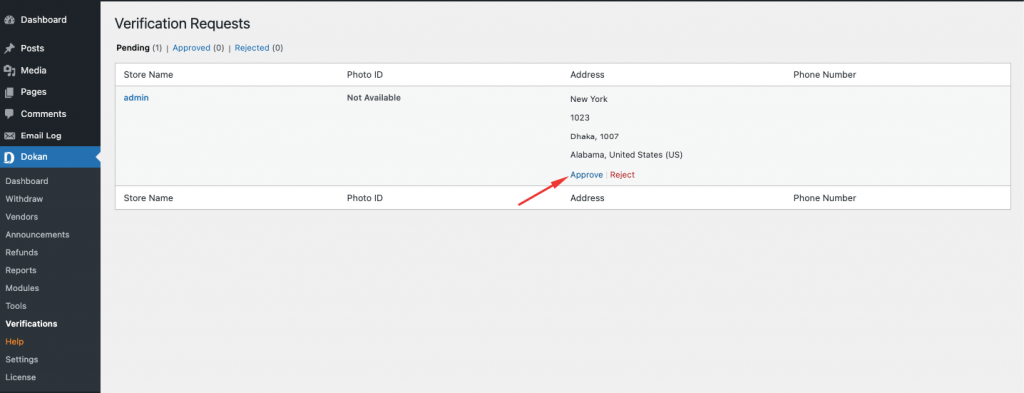
After approval, vendors will be able to see that their address is verified,
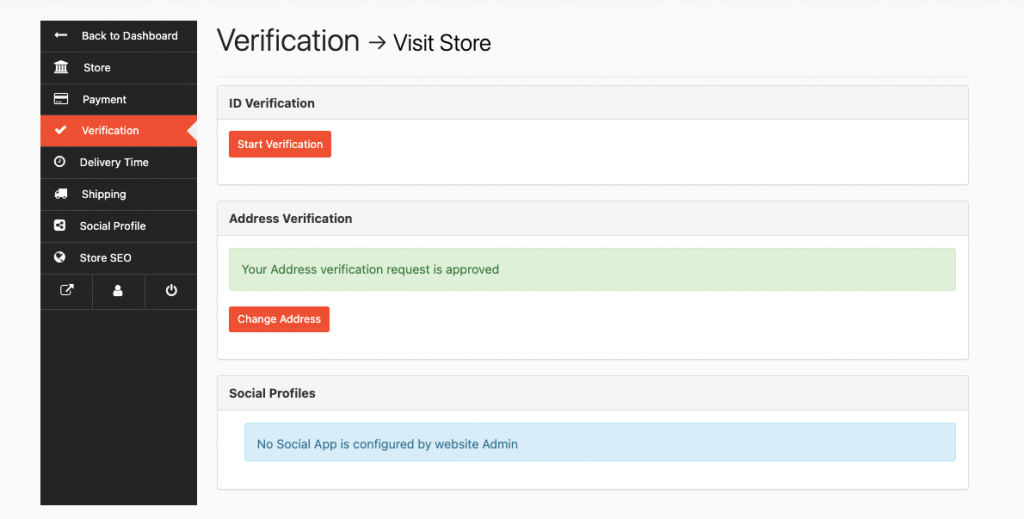
Then vendors will not be able to edit or delete the default store location,
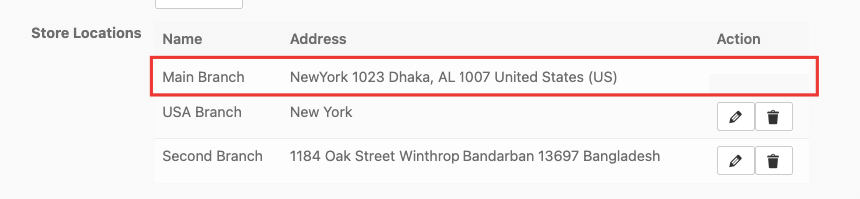
Note: If the vendor wants to change the default address again, then the admin has to approve the address again and the verification status will be deleted.
Checkout Process
Suppose a customer has bought products from two different vendors. On the checkout page, he/she will get two options (if the vendors choose both home delivery and store pick-up options). When they choose the store pickup option,
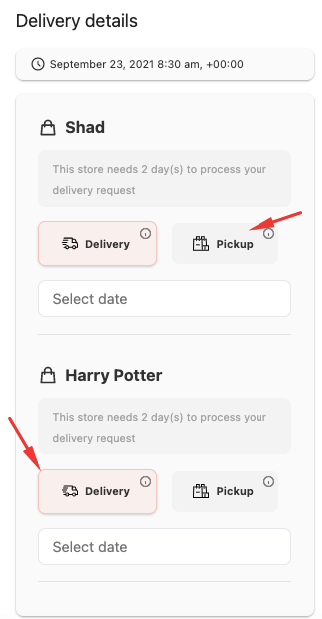
Now, the customers need to choose pickup date, time slot and pickup location.

When they choose the location, the address will be shown below the location.
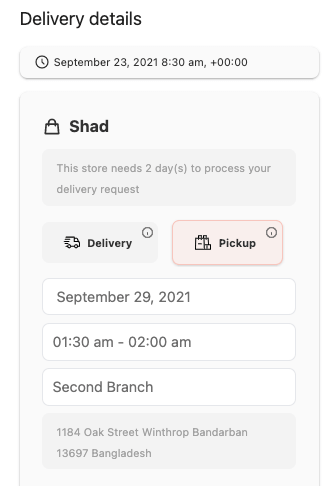
After placing the order, two sub-orders will be created.
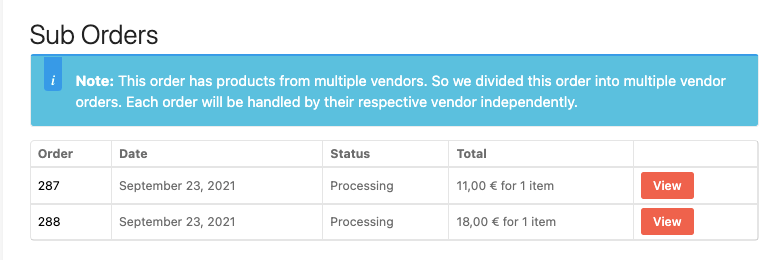
One for Store Pickup,
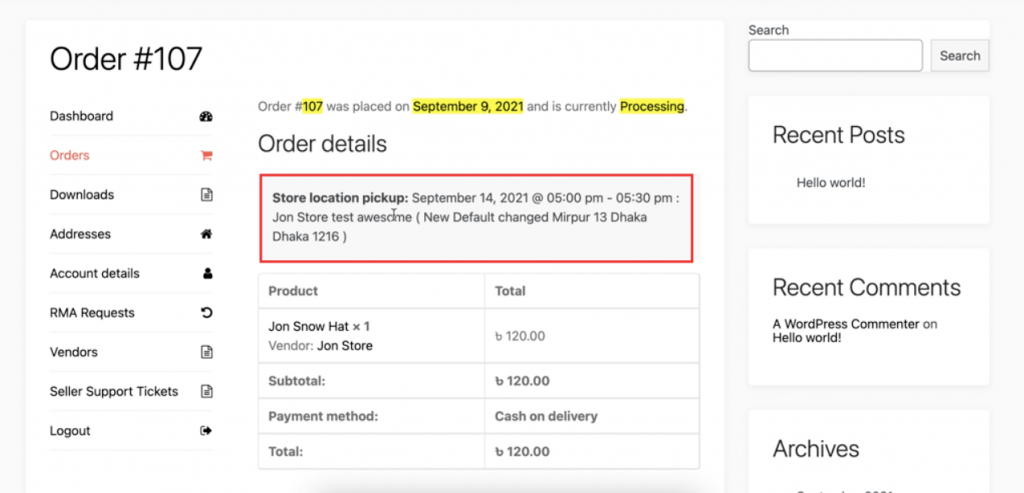
And one for home delivery.
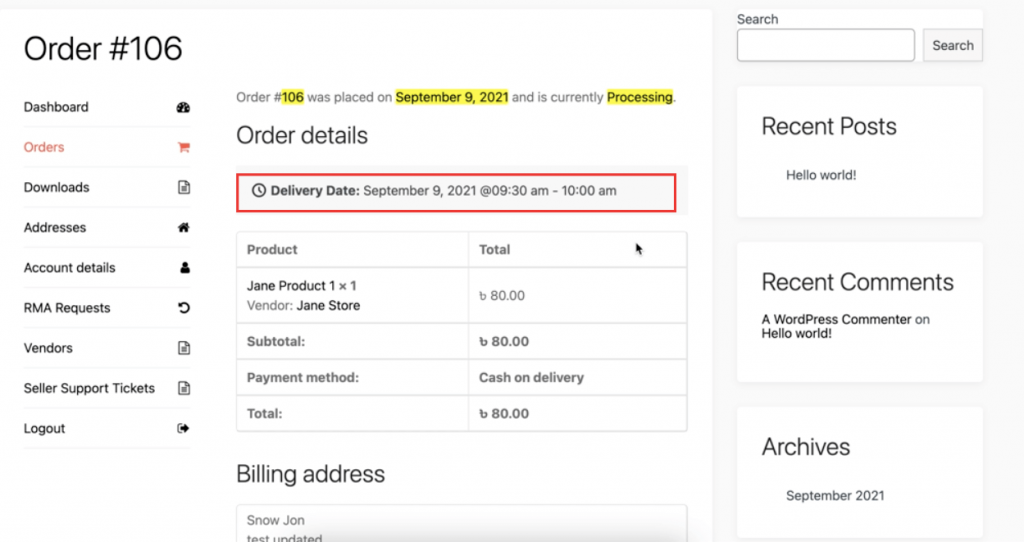
Vendor Visualization
We have added some enhancements to the Delivery calendar. Now vendors can see both Home Delivery and Store Pickup orders in the calendar.
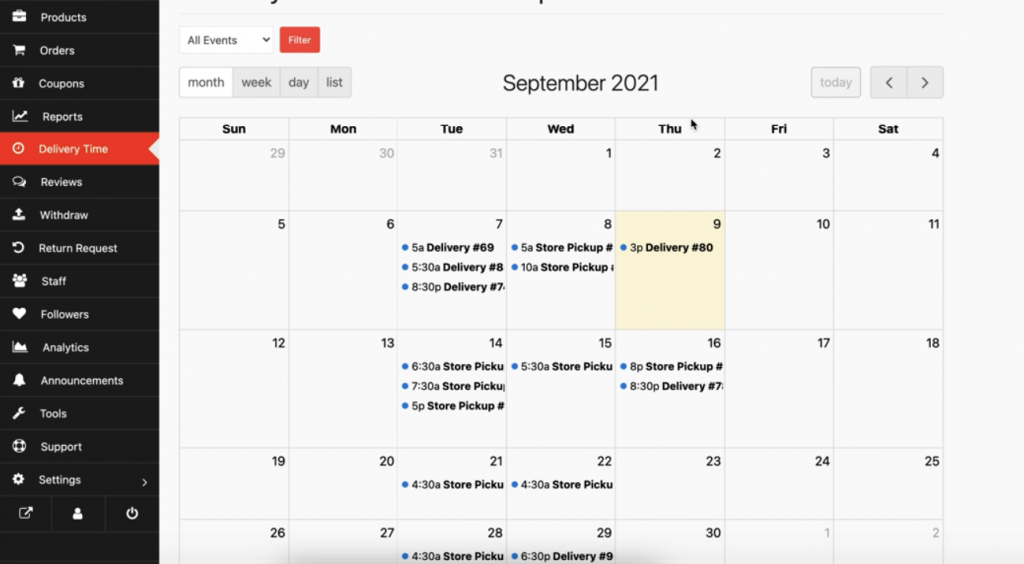
Vendors can filter between Home delivery and Store Pickup,
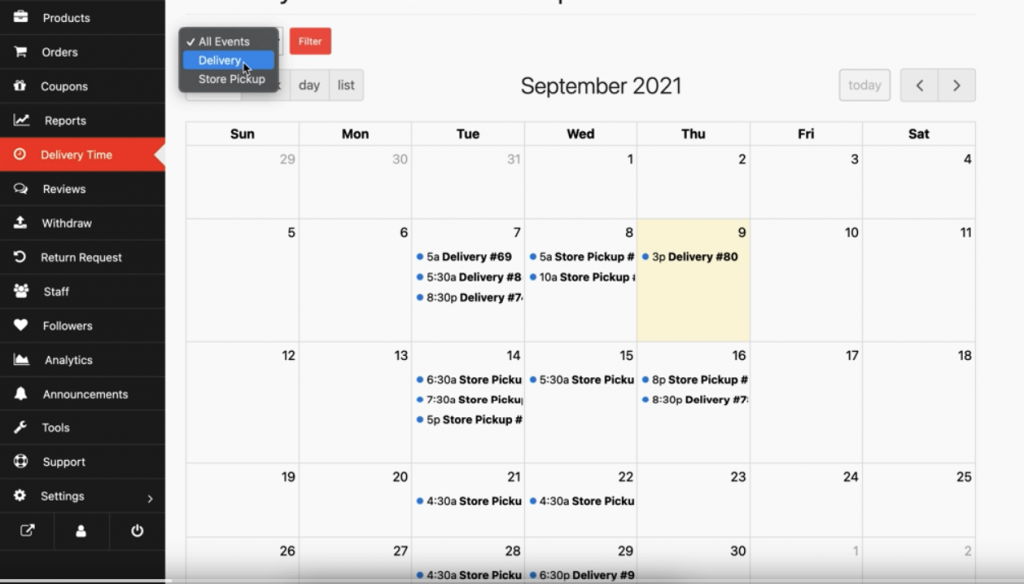
Vendors will see the filtered results,
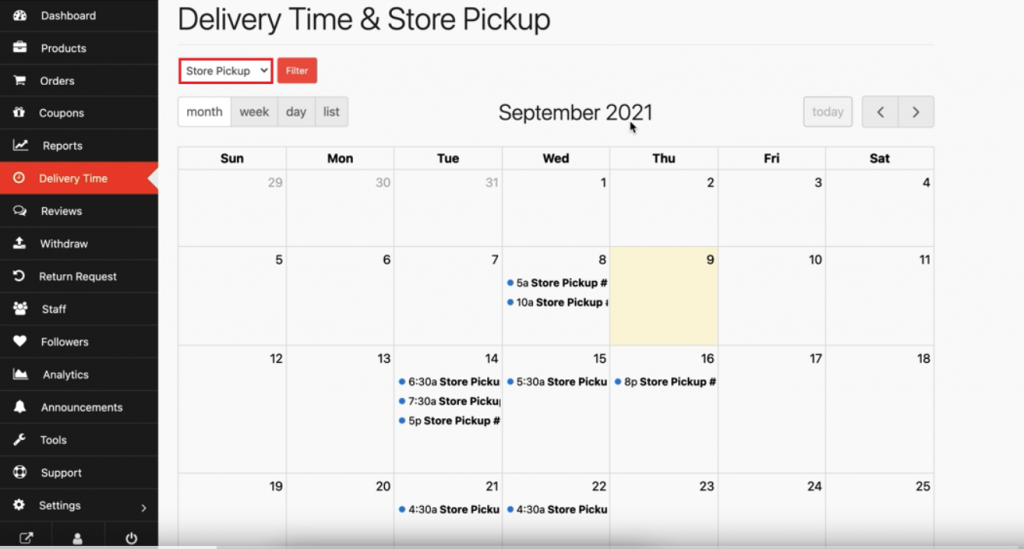
And if the vendors click on the orders, they will see the details of the order.